Having Problem with Check-live24.org / theupdateonline24.org Pop-ups?
Check-live24.org / theupdateonline24.org things can be classified as unwanted adware programs that sneak into users' system and then play havoc on their computers. Check-live24.org / theupdateonline24.org ads being good at doing what a hijacker out there do, promote commercials and generate traffic for their designers. Never deem lightly anything performing evil hijacking like these browser invaders.
If you are one of the sufferers of such advertising platforms, you may have seen annoying Ads popping up such as:
liveupdate.check-live24.org newsoft24.check-live24.org Downgradepc.check-live24.org workingupdate.check-live24.org pcupgrade.theupdateonline24.org Newalways.theupdateonline24.org legalsoft.theupdateonline24.org
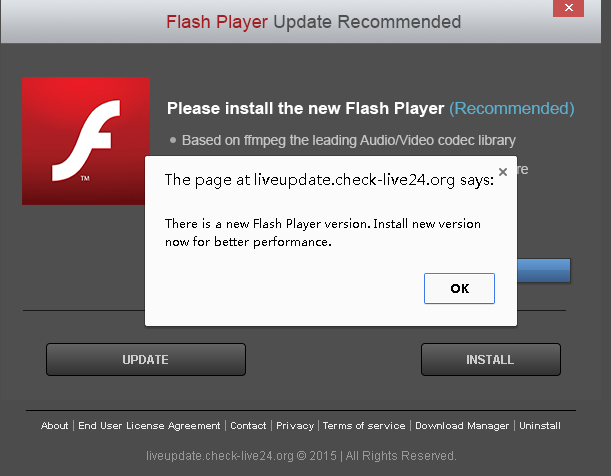
Ads by check-live24.org / theupdateonline24.org Deserve Death
Bundled with other programs, check-live24.org / theupdateonline24.org can easily gain access and control over your browser. You may greeted with pages popping up with message telling "please install the new flash player" or "Install new version for better performance". And you may be left no option but to click the "X" button repeatedly.
Once you receive their recommendations and click "OK","Update now" or "Install" buttons on the pages, you may open doors for the unwanted. You may later find that potentially unwanted programs such as MyPCBackup, AnyProtect, WebProtector or other things unidentified show on your Control Panel.
Since check-live24.org / theupdateonline24.org pop-ups come without notification and behave badly, we can't exclude the possibility that they may as malware generators making you more troubles. For your computer security's sake, take action and finish Ads removal speedily. If you are still at a loss and do not know what to do, you could try to follow the removal solutions below.
Uproot check-live24.org / theupdateonline24.org Pop-up Manually
Solution One: Remove Add-on & Reset your browser
The showing of such pop-up tells that there is something unwanted installed on your browser. To remove the Ads, in general, you just need to delete/disable the add-on bundled by this webpage or reset your browser.
Disable add-on on IE or Reset IE settings:
Disable relevant Extension:
1) Click on the Tools -> select Manage Add-ons;
2) Go to Toolbars and Extensions tab ->right click on [ the extension promoting Ads ] ->select
Disable in the drop-down menu;
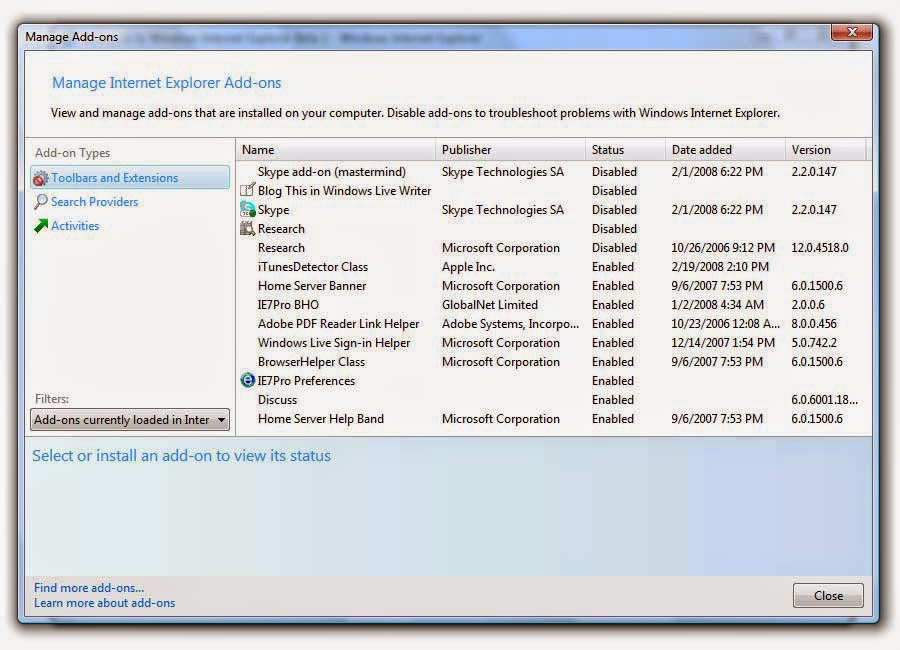
1) Select the following options one by one: Tool ->> Internet Options ->> Advanced ->> Reset
2) On Reset IE settings tab, tick Delete personal settings, click Reset button.
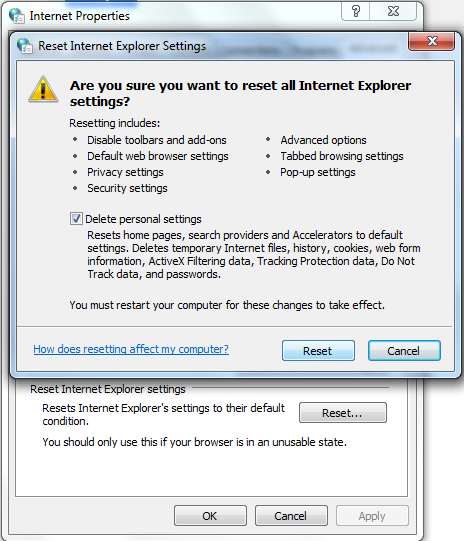
Remove Firefox Extension or Reset Firefox settings:
Remove relevant Extension:
1) Click on the Tools -> select Add-ons;
2) Go to Extensions tab ->right click on [ the extension promoting Ads ] ->select Remove;
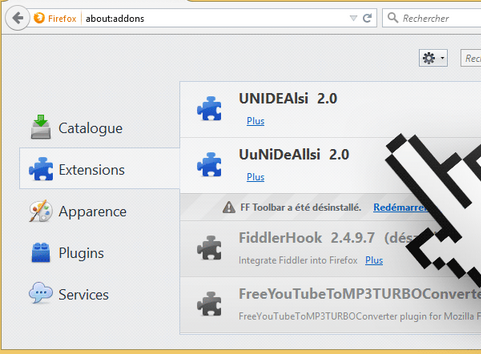
1) Click on the orange Firefox icon->> choose Help ->>choose Troubleshooting information
2) Click on Reset Firefox. Choose Reset Firefox again to make sure that you want to reset the browser to its initial state.
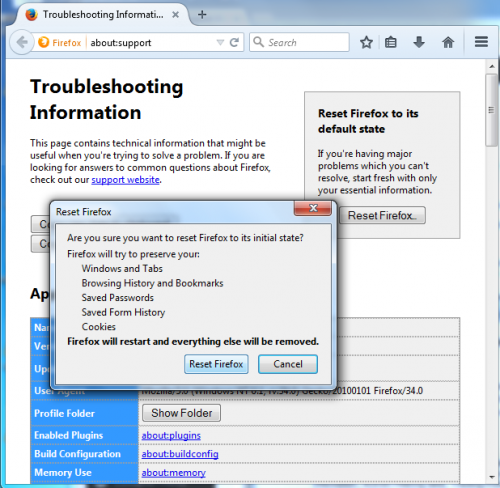
Remove Chrome Extension or Reset Chrome settings:
Remove Extension from your browser:
a) Click on “Customize and Control” icon-> select Settings;
b) Go to Extensions ->right click on [ the suspected item ] (If there is one) ->select Remove menu;
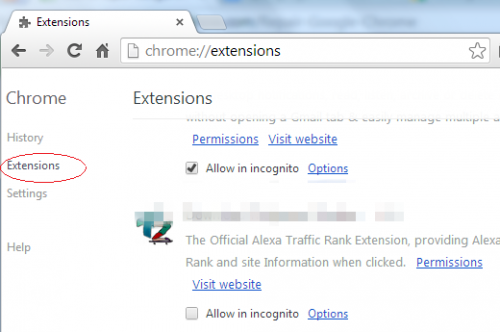
Reset your browser settings:
a) Go to Settings, and scroll down to the bottom of the page, Show advanced settings
b) Scroll down to the end of the page once again, click Reset settings.
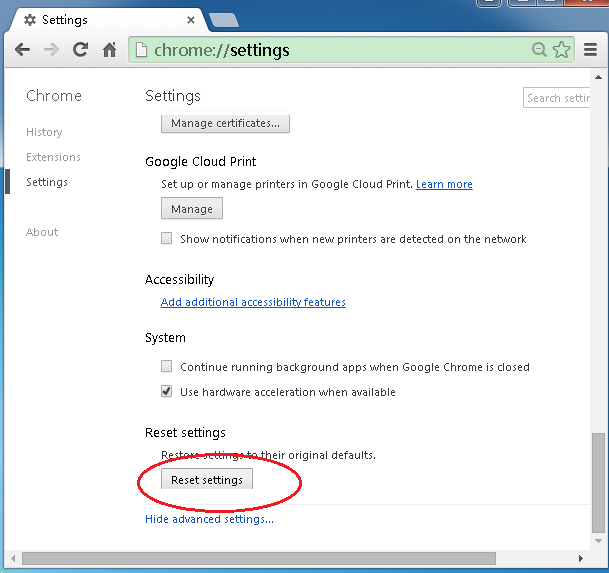
Sometimes this adware is tricky enough and still comes back or won’t let you reset your browser, and then you may fail to stop it in this way. In this case, you are supposed to handle with its files and registry stuff.
Solution Two: Remove adware related files and entries
Step 1. Disable any suspicious startup items
Click Start menu -> click Run -> type: msconfig in the search bar -> open System Configuration Utility -> Disable all possible startup items including those of this adware.

Step 2. Find out and delete associated files
%ProgramData%\*. %CommonProgramFiles%\ComObjects*.exe %windir%\SeviceProfiles\LocalService\AppData\Local\Temp\random.tlbStep 3. Delete fake pop-up relevant entries


Computer\HKEY_CURRENT_USER\Software\Microsoft\Internet Explore\Main
If you are not skillful enough to complete the above manual removal process on your own, you might as well use the best adware removal tool - SpyHunter. This tool doing well in hunting down malware won't fail you!
Erase check-live24.org / theupdateonline24.org Pop-up Automatically
Step A. Download and install pop-ups eraser SpyHunter
Follow the instructions to install SpyHunter
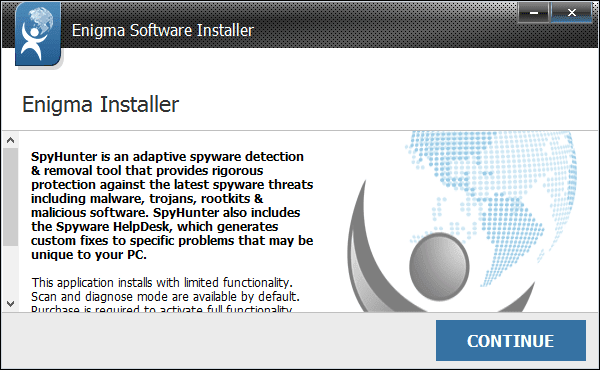

Step B. Run SpyHunter to scan for these ad-generating bugs

A Word of Advice:
Anything performing evil actions like check-live24.org / theupdateonline24.org should be eliminated quickly. If you are puzzled by the manual removal steps, please feel free to start a scan for phishing pop-ups with SpyHunter. (The recommended free scanner is only for malware detection. If it detects the target on your computer, you could consider to activate its removal function to clean up the nuisances effectively!)

No comments:
Post a Comment
Note: Only a member of this blog may post a comment.