AlphaCrypt is a dangerous PC virus:
Many computer users have been attacked by Alpha Crypt as of later which encrypted large number of data on the infected PC. Alpha Crypt is a new type of crypto-ransomware. The same as other family members like OphionLocker, CryptoLocke, and CryptoWall, Alpha Crypt is able to encrypt photos, videos, documents and other formats with ppt, txt, pptm, pptx, psd, pst, ptx, r3d, raf, raw, rtf, rwl, srf, srw, as extensions in the target PC.
After the successful encryption of Alpha Crypt, every time you try to open the file, you will get notification that the file cannot be opened because it seems to be damaged, too large or corrupted. To decrypt all the files, Alpha Crypt request victims to go to its websites to buy the key and scares computer users that from now on they have only 72 hours to pay or the key will be permanently deleted from the server and the encrypted files will never be back.
However, you should note that there is no guarantee whether your files will be restored or not after you buy the key. Facts have proven that most of the victims still cannot get their files back after the payments. Therefore, we get the lesson, always make a backup for the important data, do not take the risk to lose the money if the encrypted files are not so important, and take immediate action to get rid of Alpha Crypt completely from your system now.
Two effective methods to remove Alpha Crypt once and for all
Method one: Remove Alpha Crypt manually
Method one: Remove Alpha Crypt manually
Step 1: reboot your computer into safe mode.
Kindly reminder: Remove all media such as floppy drive, cd, dvd, and USB devices. Then, restart the computer.
Boot in Safe Mode with Networking on Windows XP, Windows Vista, and Windows 7 system
a) Before Windows begins to load, press F8 on your keyboard.
b) It will display the Advanced Boot Options menu. Select Safe Mode with Networking.
Start computer in Safe Mode with Networking using Windows 8
a) Before Windows begins to load, press Shift and F8 on your keyboard.
b) On Recovery interface, click on 'See advanced repair options'.
c) Next, click on Troubleshoot option.
d) Then, select Advanced options from the list.
e) Lastly, please choose Windows Startup Settings and click on Restart. When Windows restarts, you will be send to a familiar Advanced Boot Options screen.
f) Select Safe Mode with Networking from the selections menu.
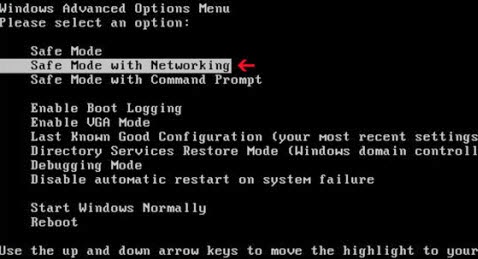
And then, please wait the loading until the system enters into safe mode.
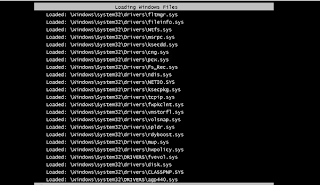
Step 2: click on ‘start’ and input ‘regedit’
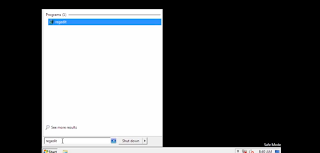
Step 3: find HKEY_MACHINE, enter it and select the two files like the screenshot and delete them.
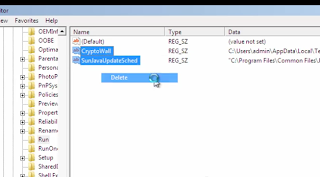
Step 4: return to the desktop, delete the remnants.
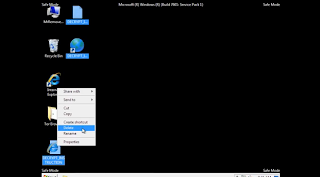
Step 5: input ‘%temp%’ in the search box under the ‘start’ menu.
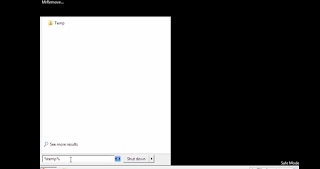
Step 6: select all items in the box and remove them.
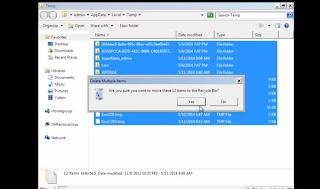
Step 7: finally, restart your computer into normal mode.
(I will give you more information about the Alpha Crypt which is helpful to delete the malware manually)
Associated Alpha Crypt &n1bsp;Files:
%Temp%\
%MyDocuments%\
%WinDir%\Tasks\
C:\Windows\Temp\<random>.exe
%temp%\<random>.exe
C:\Program Files\<random>
File Location Notes:
%Windir% refers to the Windows installation folder. By default, this is C:\Windows for Windows 95/98/ME/XP/Vista/7/8 or C:\Winnt for Windows NT/2000.
%Temp% refers to the Windows Temp folder. By default, this is C:\Windows\Temp for Windows 95/98/ME, C:\DOCUMENTS AND SETTINGS\
%MyDocuments% refers to the Documents folder for your user profile. By default, this is C:\Documents and Settings\
Associated Alpha Crypt Windows Registry Information:
HKEY_CURRENT_USER\Software\Microsoft\Windows\CurrentVersion\Run "" = "%AppData%\.exe"
HKEY_LOCAL_MACHINE\Software\Microsoft\Windows\CurrentVersion\Run "" = "%AppData%\.exe"
Step 1: Please click this download icon below to install SpyHunter.
Step 2: Now, I will help you install SpyHunter step by step.
After you finish downloading, perform the file and click ‘Run’ icon.

Then accept the license agreement and click on ‘Next’.

Next, the setup process will perform automatically until it finishes.

Finally, you should start the antivirus and scan your computer completely.

If you find threats below, delete them.

Note: Alpha Crypt is a harmful bug needs to be removed immediately. Manually removal is a complex and tough task only suggested to advanced computer users. If you are not so professional on computer and cannot solve the problem manually, you are recommended to using Spyhunter Anti-malware to remove Alpha Crypt for you easily and quickly. Furthermore, Spyhunter can block the malware and protect your computer from being attacked. Download Spyhunter to keep your computer from many computer invaders now.
HKEY_LOCAL_MACHINE\Software\Microsoft\Windows\CurrentVersion\Run "
Method two: Remove Alpha Crypt ransom with SpyHunter
Step 1: Please click this download icon below to install SpyHunter.
Step 2: Now, I will help you install SpyHunter step by step.
After you finish downloading, perform the file and click ‘Run’ icon.

Then accept the license agreement and click on ‘Next’.

Next, the setup process will perform automatically until it finishes.



Note: Alpha Crypt is a harmful bug needs to be removed immediately. Manually removal is a complex and tough task only suggested to advanced computer users. If you are not so professional on computer and cannot solve the problem manually, you are recommended to using Spyhunter Anti-malware to remove Alpha Crypt for you easily and quickly. Furthermore, Spyhunter can block the malware and protect your computer from being attacked. Download Spyhunter to keep your computer from many computer invaders now.


No comments:
Post a Comment
Note: Only a member of this blog may post a comment.