Irritating Windows Network Defender Pop-up
Windows Network Defender is such an unwanted advertising platform that has been reported to frustrate lots of computer users recently. This ad can penetrate systems via the distribution of a third party and then play havoc with browsers installed like IE, Chrome and Firefox etc. If you are one getting riddled with Windows Network Defender thing, you could be driven nuts by this browser invader.
Windows Network Defender may appear with different links and on different page it will ask the victim to contact different numbers. Someone may get a cheapcomputersupport.com asking to Call 888-244-1261. Someone may receive a pcsupportapp.com saying Call“855-884-1964". It may also appear on other pages such as pcsupportspecialist.com, www.pc-callcenter.com and homecomputerhelpdesk.com etc.
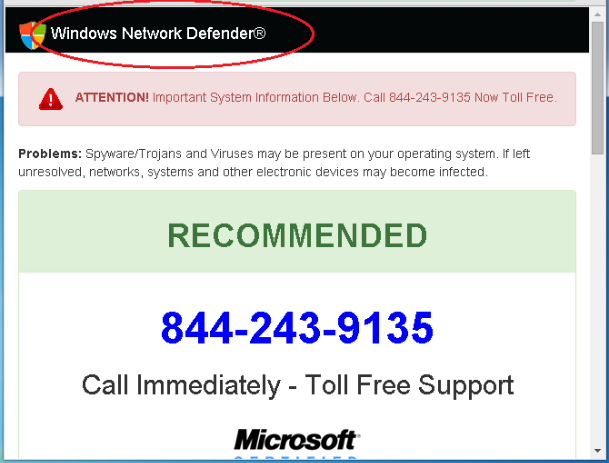
Irritating Windows Network Defender Pop-up
This Ad does precisely what a hijacker out does, meddling in your browsing session. It will show up in the form of pop-up on a new tab or window and it claims that your computer may have viruses and you should call the number provided immediately for Toll Free Support. Never be taken! Or you will contact some scam that may install malware to steal your data and compromise your privacy.
For the good of your browser security, you are suggested to act at once to complete a pop-up removal. Do not know how to handle with Windows Network Defender scam deletion? You could try the following steps.
How to Get Rid of Windows Network Defender Manually?
Solution One: Remove Add-on & Reset your browser
The showing of such pop-up indicates that there is something unwanted installed on your browser. Speaking from experience, you may need to remove/disable the add-on bundled by this webpage or reset your browser.
You can follow these steps to reset your browser settings to default.
Internet Explorer:
a) Click Start, click Run, in the opened window type "inetcpl.cpl".
b) Click "Advanced" tab, then click Reset.

Google Chrome:
Click the Chrome menu on the browser toolbar and select Settings:
a) Scroll down to the bottom of chrome://settings/ page and click Show advanced settings
b) Scroll down to the bottom once again and click Reset Settings

Mozilla FireFox:
Open Firefox->> choose Help ->>choose Troubleshooting information
a) Click on Reset Firefox. Choose Reset Firefox again to make sure that you want to reset the browser to its initial state.
b) Click Finish button when you get the Import Complete window.

Sometimes this unwanted thing is tricky enough and still comes back or won’t let you reset your browser, and then you may fail to stop it in this way. In this case, you are supposed to handle with its files and registry stuff.
Solution Two: Remove malware associated files and entries
Step 1. Disable any suspicious startup items
Click Start menu -> click Run -> type: msconfig in the search bar -> open System Configuration Utility -> Disable all possible startup items including those of this adware.

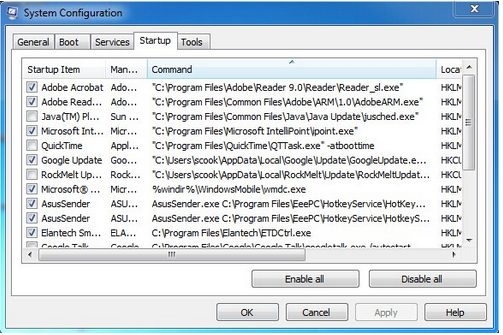
Step 2. Find out and delete associated files
%ProgramData%\*. %CommonProgramFiles%\ComObjects*.exe %windir%\SeviceProfiles\LocalService\AppData\Local\Temp\random.tlbStep 3. Delete fake pop-up relevant entries


Computer\HKEY_CURRENT_USER\Software\Microsoft\Internet Explore\Main
(If you are not skillful enough to carry out the above manual removal process on your own, you are advised to use the best adware removal tool - SpyHunter. This excellent tool designed to figure out and remove corrupt file/entries will help you out very efficiently.)
How to Erase Windows Network Defender Automatically with Security Tool?
Step 1. Click the following icon to download fake pop-up removal tool SpyHunter


Step 2. Run SpyHunter to scan for this browser hijacker
Click "Start New Scan" button to scan your computer

Step 3. Get rid of all detected items by clicking "Fix Threats" button

Sincerely Advise:
Anything coming stealthily and triggering inconvenience like "ATTENTION" Windows PC Support should be eradicated without loss of time. If the manual solution is kind of complicated for you, you could consider to get the best security tool for scam pop-up removal.


No comments:
Post a Comment
Note: Only a member of this blog may post a comment.