Know Something About DailyPCClean
DailyPCClean by Tuto4PC presents itself as a system optimization tool that improve computers' performance. It claims to focus on being an effective and efficient tools to enhance the performance, stability and speed of users' systems. The publisher of DailyPCClean states that "cleans and put an order in the files that could maybe slow down your computer. That way you improve the speed of your computer.."
It seems that with Daily PC Clean, users can have a virtual full time technician working all the time. Will this program remove useless files or software that could degrade your computer performance? Well, DailyPCClean may be look innocuous for some users, but it indeed could be a disturbance for others. Someone getting stuck always fail to uninstall, delete or remove annoying pop-up from this program. Are you in the same situation?
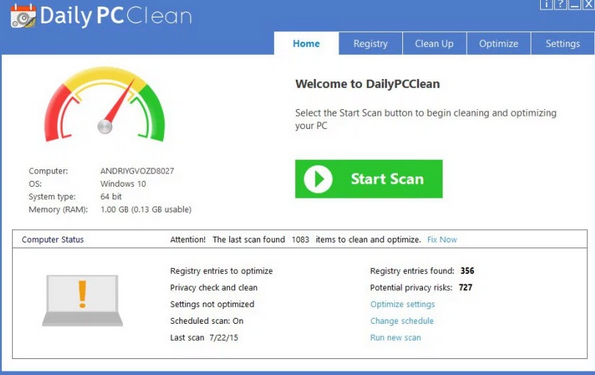
There Could be Negative Effects of Daily PC Clean
DailyPCClean is able to slip into your system via a third party. When you download something bundled by this thing and ignore Custom Installation during software setup, you may encounter some issues generated. Doing what a PUP out there does, this program could be obstructive.
* It pops up on your windows without asking any permission.
* It haunts your window and may even runs suspected scan compulsively.
* It may impact your real security tools secretly.
* It pops up "Attention: the last scan xxx items to clean and optimize" constantly.
* It might come along with Notification Helper, DiscountMan, or CouponSignal etc.
Never slight anything like DailyPCClean performing commercial-motivated overtaking. If you are still in need of help unwanted program removal, you could try to follow the removal guides below.
You Get Good Plans to Rid Your Computer of Daily PC Clean
Plan A: Daily PC Clean Manual Removal
Step 1: End devious processes generated by the unwanted program
Press Win key and "R" key together and you will get the Run box. Type "taskmgr"and hit Enter key. Navigate to Processes tab and find out PUP related processes, end them all.
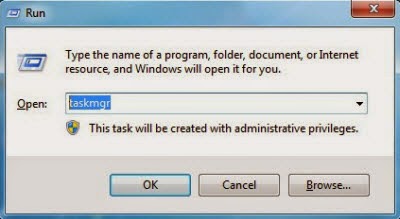
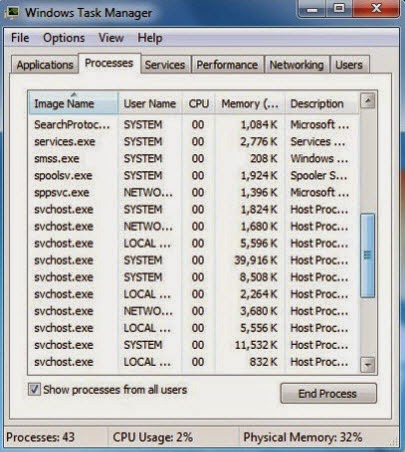
Start > Control Panel > Programs - Uninstall a program > DailyPCClean > Uninstall
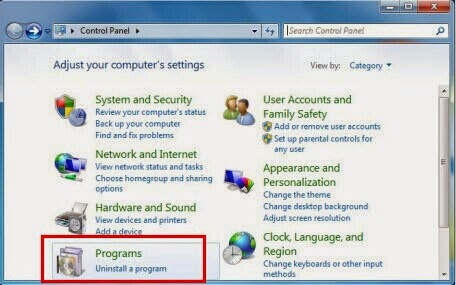
Step 3: Figure out associated files and delete.
%UsersProfile%\AppData\Roaming\PnadajeGroup..\dotNetFx40_fullx86_x64.exe C:\Program Files (x86)\Pandaje Group\DailyPCClean C:\users\user\appdata\local\DailyPCClean\DailyPCClean.exe
Step 4: Erase rogueware relevant entries
Press Win key and "R" key together and you will get the Run box. Type regedit in the Run box and hit Enter key to open Registry Editor, find out related entries and remove.
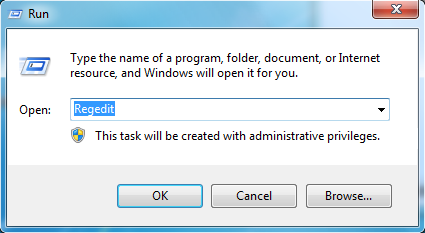
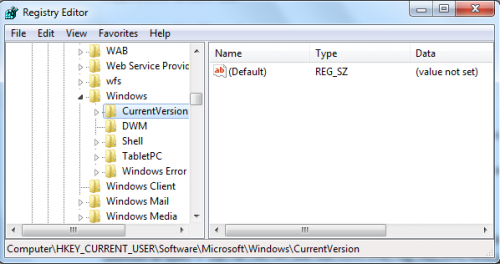
HKEY_CLASSES_ROOT\Local Settings\Software\Microsoft\Windows\Shell\MuiCache\C:\Program Files (x86)\Pandaje Group\DailyPCClean\Daily PC Clean.exe
MsiExec.exe/X{FD189B80-DA20-4B85-A1D4-483EB74B8F1D}
(If you are not skilled in handling with the unwanted thing manually, you are sincerely reminded to get the best removal tool - SpyHunter for professional and automatic assistance.)
Plan B: Daily PC Clean Automatic Removal
Step 1: Download and install DailyPCClean uninstaller SpyHunter
a) Click the icon below to download the removal tool automatically
b) Follow the instructions to install removal tool SpyHunter
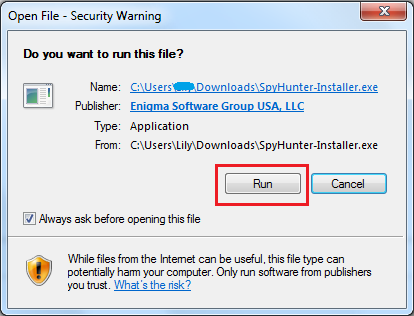
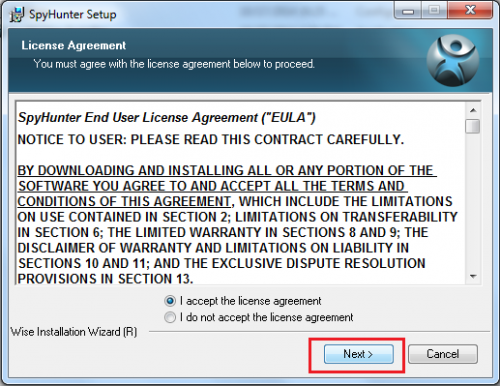
Step 2: Run SpyHunter to scan for this computer invader
Click "Start New Scan" button and SpyHunter will automatically scan and figure out the invader to remove.

Step 3: Get rid of all detected items by clicking "Fix Threats" button

Tips for PUP Removal:
Hope the manual tips could assist you in finishing DailyPCClean manual removal process. If you are not familiar with manual removal, please feel at ease to start an automatic removal with the best Daily PC Clean removal tool - SpyHunter from here. In the mean while, you can also deal with other malicious programs with this real-time computer protection tool.


No comments:
Post a Comment
Note: Only a member of this blog may post a comment.