Is It Real to Get Hxxp://noissues.website/security-help/ Alerts During Browsing?
Keep getting redirected to a Noissues.website Security Help Page saying "it appears that your windows has disruptive ads ENABLED…" and asked toll free number (877) 957 5684 to get support to disable disruptive ads.?
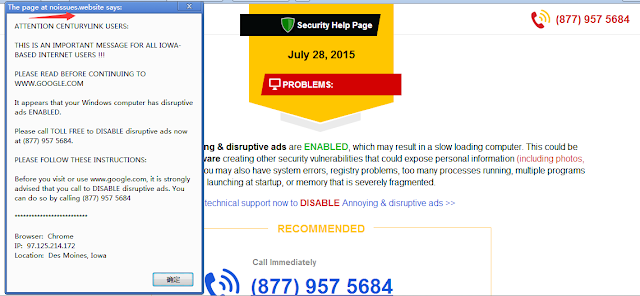
The alert is totally fake! Think straight please, usually computer technicians will help users fix various computer problems by providing suggestions and tips online, but have you ever seen any technicians from microsoft security or somewhere along the same lines directly contact someone stuck at malware problem via overriding and freezing their web pages? NO! Never be taken in!
How Disturbing is Hxxp://noissues.website/security-help/ Security Alert?
Hxxp://noissues.website/security-help/ fake security help page thing is maliciously created by someone who want use it to promote commercials and generate revenue online. It could be very obstructive and if you are not skilled in deal with such nuisance, you could be driven nuts.
- This hijacker appears suddenly, getting control of your webpage regardless.
- There are highlighted words and banner Ads on some sites you visit frequently.
- Sometimes due to the ceaseless pop-ups, you may even fail to do navigate through sites.
- It is well past the point of annoying that this invader may come along with other accomplices.
- This noissues.website bug may also perform unauthorized modification of your browser settings.
- You could be led to somewhere else containing security risks or drive-by downloads.
How to Take Care of Hxxp://noissues.website/security-help/ Issue Properly?
Although Noissues.website warning page thing seems not as dangerous as a ransom virus that lock up your computer or a trojan horse that might steal your sensitive information, it still has several negative effects on your computer. Pop-up Ads removal should be getting done timely and if you need help, you could stick to the following explicit removal plans.
How to Get Rid of Hxxp://noissues.website/security-help/ Pop-up Manually?
Solution One: Remove Add-on & Reset your browser
The showing of such pop-up indicates that there is something unwanted installed on your browser. Speaking from experience, you may need to remove/disable the add-on bundled by this webpage or reset your browser.
You can follow these steps to reset your browser settings to default.
Internet Explorer:
a) Click Start, click Run, in the opened window type "inetcpl.cpl".
b) Click "Advanced" tab, then click Reset.

Google Chrome:
Click the Chrome menu on the browser toolbar and select Settings:
a) Scroll down to the bottom of chrome://settings/ page and click Show advanced settings
b) Scroll down to the bottom once again and click Reset Settings

Mozilla FireFox:
Open Firefox->> choose Help ->>choose Troubleshooting information
a) Click on Reset Firefox. Choose Reset Firefox again to make sure that you want to reset the browser to its initial state.
b) Click Finish button when you get the Import Complete window.

Sometimes this unwanted thing is tricky enough and still comes back or won’t let you reset your browser, and then you may fail to stop it in this way. In this case, you are supposed to handle with its files and registry stuff.
Solution Two: Remove malware associated files and entries
Step 1. Disable any suspicious startup items
Click Start menu -> click Run -> type: msconfig in the search bar -> open System Configuration Utility -> Disable all possible startup items including those of this adware.

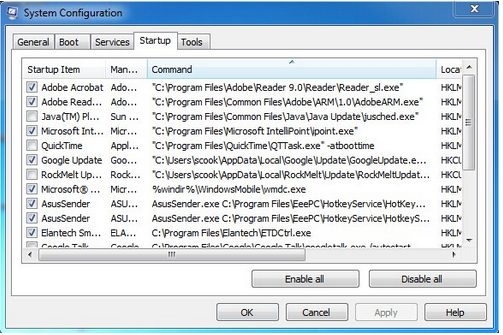
Step 2. Find out and delete associated files
%ProgramData%\*. %CommonProgramFiles%\ComObjects*.exe %windir%\SeviceProfiles\LocalService\AppData\Local\Temp\random.tlbStep 3. Delete fake pop-up relevant entries


Computer\HKEY_CURRENT_USER\Software\Microsoft\Internet Explore\Main
(If you are not skillful enough to carry out the above manual removal process on your own, you are advised to use the best adware removal tool - SpyHunter. This excellent tool designed to figure out and remove corrupt file/entries will help you out very efficiently.)
How to Erase Hxxp://noissues.website/security-help/ Automatically with Security Tool SpyHunter?
Step 1. Click the following icon to download phony pop-up removal tool SpyHunter


Step 2. Run SpyHunter to scan for this browser hijacker
Click "Start New Scan" button to scan your computer

Step 3. Get rid of all detected items by clicking "Fix Threats" button

Sincerely Advise:
Anything coming stealthily and triggering inconvenience like noissues.website/security-help/ should be eradicated without loss of time. If the manual solution is kind of complicated for you, you could consider to get the best tool for scam pop-up removal.


No comments:
Post a Comment
Note: Only a member of this blog may post a comment.