What a Troublemaker MyCoupon Thing is!
MyCoupon may present itself as an innocuous add-on/plug-in on users' web browsers. Actually, this adware is good at wrecking havoc and screwing up things. Ads by MyCoupon is skilled in doing what a browser hijacker out there does and it could drive you insane soon once digging its way into the core of your browser.
* Plagued by MyCoupon extension, the webpage gets the superfluous displayed, flash pictures, words with hyperlinks, banners.
* Tons of deals & pop-up Ads show up in a high frequency and they seem to be outside the scope of the AdBlock Plus’s capability.
* You will be rerouted to various advert sites such as mycoupons.com, Datady.info, Usbrandtech.com and so forth.
* The settings of your browser or even the system's are modified by this intruder and the computer performance gets degraded dramatically.
How Does MyCoupon Get on Your Computer?
As LuckyCoupons, PriceJector, ShopperForTorch, and ShopperAssistant and many annoying programs along those lines, MyCoupon can gain its access via such third party as certain shareware or bundled program. When you download something bundled by MyCoupon and install the software directly without reading the agreement carefully, you might be soon sorry to open a door for this browser intruder.
Never deem any self-invited guest like Ads by MyCoupon lightly and you should take immediate action to complete Ads removal. Stick to the steps below, you will be able to kick this non-sense off your computer with effectiveness.
You Could Erase MyCoupon Ads and Pop-ups Manually
When you notice that such annoying Ads keep displaying, you should realize that there must be something bundled by MyCoupons thing has been installed on your window and browser. You are gonna get relevant parts removed.
Windows Control Panel: Click Start > Control Panel > Programs > MyCoupon > Remove/Uninstall

Windows Program Files: Click Start > Computer > C Drive > Program Files > MyCoupon > Delete
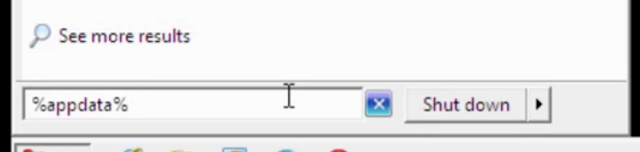
Internet Explorer: Tool > Manage add-ons > Toolbars and Extensions > MyCoupon > Disable

Firefox: Tools > Add-ons > Extensions > MyCoupon > Remove

Chrome: Tool icon > Settings > Extensions > MyCoupon > Trash Icon
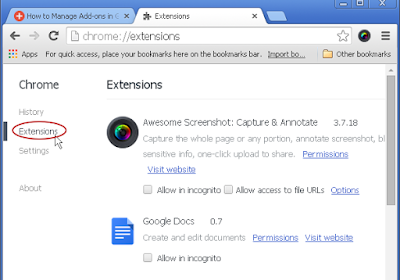.png)
Sometimes such adware is too nasty to be removed. Under such circumstance, you are supposed to uproot it by deleting relevant entries from registry editor.
Method One: Delete its registry values
(If you are familiar with registry thing and you can directly locate where they are. "Start" -> "Run" -> Type "regedit" and hit Enter to open Registry Editor.)
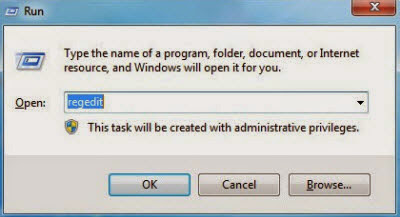
HKEY_LOCAL_MACHINE\SOFTWARE\Microsoft\Windows\CurrentVersion\Explorer\Browser Helper Objects HKEY_LOCAL_MACHINE\SOFTWARE\Microsoft\Internet Explorer\Extensions
Method Two: Get more information of MyCoupon and then remove it from Registry Editor
You can follow the steps below if you can't directly locate the entries of MyCoupons thing.
a) Find select MyCoupon from Toolbars and Extensions tab, right click it and select "More Information". You will get detailed information of this program, copy its Class ID.
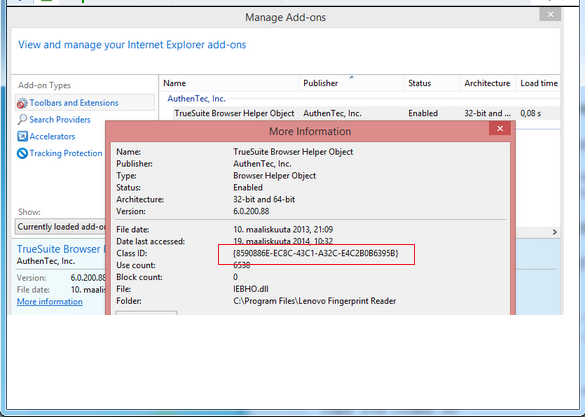
b) On Registry Editor window, paste/input the Class ID of MyCoupon in the Find box, search and delete all relevant items.
If you are not skilled enough to complete the above manual removal process on your own, you could use removal tool - SpyHunter. This tool created to detect and remove all of computer threats won't disappoint you.
You Could Rid Ads by MyCoupon Automatically
Step 1. Download Ads remover SpyHunter
Step 2. Follow the on-screen instruction to get the removal tool installed


Step 3. Run the removal tool and start a scan, searching for this browser invader.

Step 4. After scanning, click the built-in "Fix threats" button to eradicate all detected items.
Sincere Reminders:
1) Anything haunting and screwing up your browser like Ads by MyCoupon should be removed quickly. If you have any trouble completing the adware manual removal on your own, you could consider to start a scan for this crap with SpyHunter.
2) The recommended free scanner is good at PUP/malware detection. If it detects the target on your computer, you could consider to activate its removal function to purge your system efficiently!



No comments:
Post a Comment
Note: Only a member of this blog may post a comment.