Are you stump and fail to get rid of the same security warning? What's going on and how to stop "Your current security setting put your computer at risk" from showing? You may take a minute to read this post and find out the answers.
"Your current security settings put your computer at risk" Pop-up is Annoying
"Your current security settings put your computer at risk" has been reported to frustrate numerous IE users. Most of the sufferers say that this annoying security settings warning keeps popping up every time they launch their browsers or open web pages.
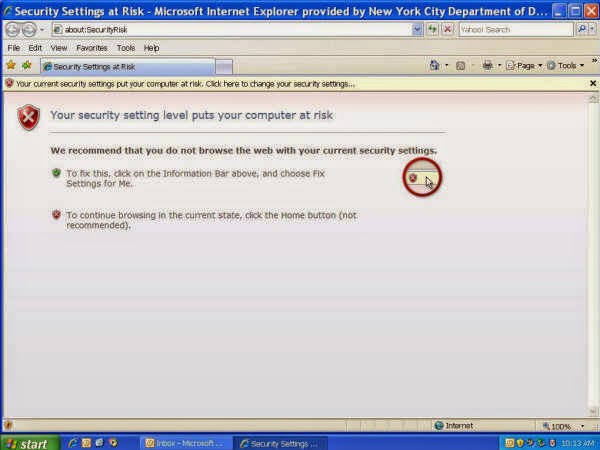

Generally speaking, this warning is not supposed to have anything to do with the Windows Security Center warning settings. It's an Internet Explorer warning about an IE setting. If you set IE's default security settings for the Internet or Restricted Zones too low, IE will give you the reminder.
Tips on Taking Care of “Your current security settings put your computer at risk”
Apparently some security configuration within Internet Explorer has been changed. To stop the pop-up, you could try to make some change to IE settings.
TIP 1: Try to set ActiveX controls and plugins to enabled
a) Open IE, go to Tools -> Internet Options -> Security tab -> Custom level.
b) Scroll to the ActiveX controls and plug-ins section of the list, and under Automatic prompting for ActiveX controls, click Enable.
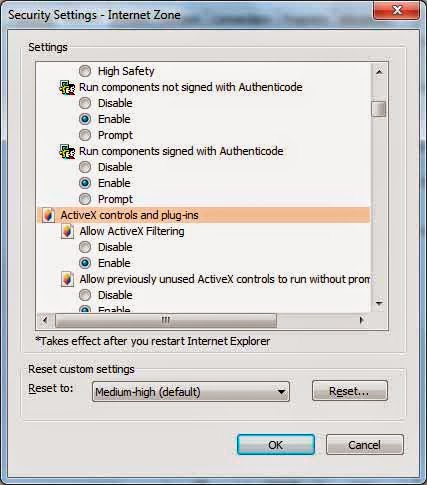
TIP 2: Enable "Turn off the security settings check feature"
a) Hit Win+R keys together to open Run box, enter gpedit.msc and click OK to launch Group Policy Editor.
b) Under Computer Configuration -> Administrative Templates -> Windows Components -> Internet Explorer tree, find and double click "Turn Off The Security Settings Check Feature", and change the setting to Enabled.

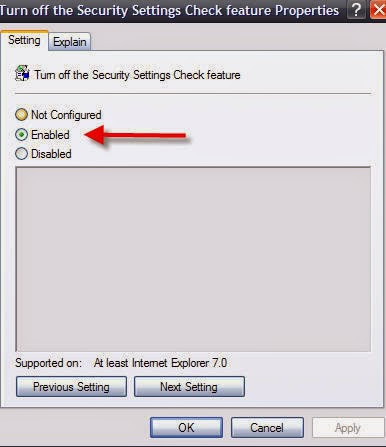
(This policy setting checks Internet Explorer security settings to determine when the settings put Internet Explorer at risk.)
TIP 3: Try to reconfigure IE security settings from Registry Editor
a) Open Regsitry Editor by typing regedit in the run box.
b) Locate HKEY_LOCAL_MACHINE-->SOFTWARE-->Microsoft-->Internet Explorer-->Control Panel. Right click the right side panel, click New and add a DWORD value named DisableSecuritySettingsCheck and assign it a value of 1.
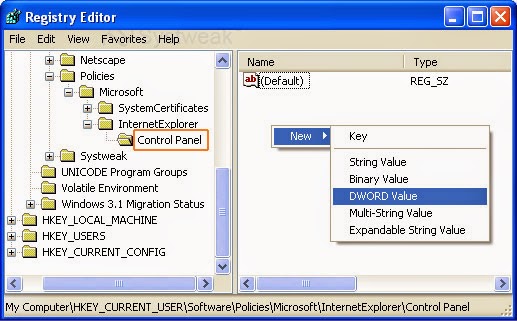
TIP 4: Directly restore IE settings to default.
a) Open IE: Go to Tool -> Internet Options -> Advanced -> Reset
b) On Reset IE settings tab, tick Delete personal settings, click Reset button and you will get Reset IE Settings window
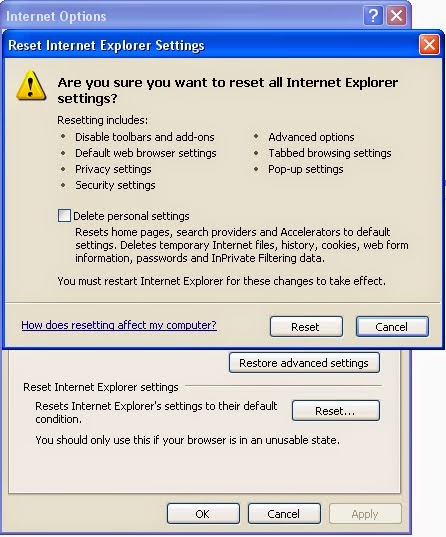
If the above settings won’t work on your computer, there is possibility that something bad such as browsermodifier performing malicious actions and take hold of your IE in the background. In this case, you may check for both your windows and browsers for suspicious programs that might be the culprit.
(You are highly advised to download and install the most popular security tool - SpyHunter for assistance if you are not skilled in fixing manually . The tool designed to locate and delete corrupt files will help you out without pain.)
How to Fix Security Warning Pop-up Issue Automatically with SpyHunter Anti-malware?
Tip 1. Download security tool SpyHunter
(Double click on the download file and follow the prompts to install the program.)
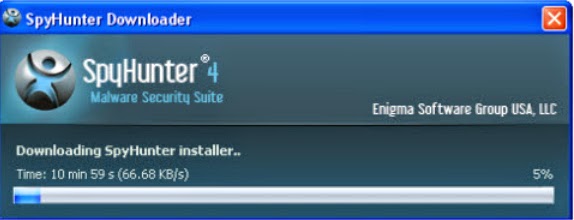
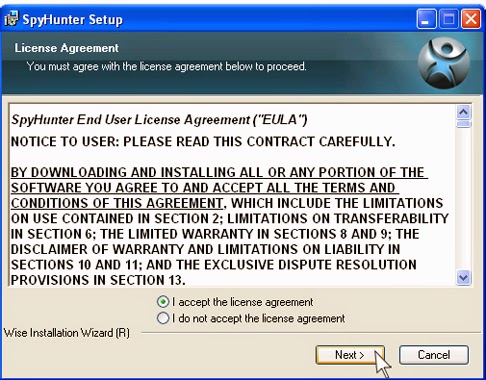
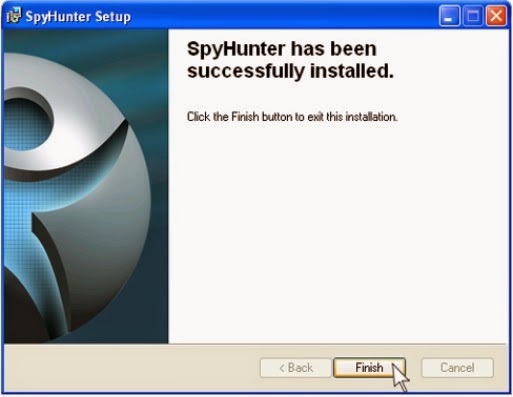.jpg)
Tip 3. Run SpyHunter to scan your PC
After the installation, run SpyHunter and click "Malware Scan" button to start a full or quick scan.

Tip 4. Finally click on the built-in “Fix Threats” to get all detected items deleted.
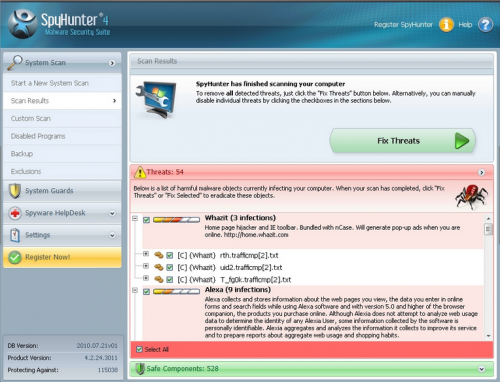
Sincerely Remind:
You are not suggested to take anything haunting and overtaking browsers like all kinds of security warning pop-ups slightly. If you fail to finish the manual removal due to any reason, you could feel free to run a scan anything suspicious that might arouse the error with SpyHunter.
(The recommended free scanner is for malware detection only. If it detects the target on your computer, you could consider to activate the anti-malware tool to purge the affection efficiently!)


No comments:
Post a Comment
Note: Only a member of this blog may post a comment.