' Interpol ' Browser Locker is a ransomware which is released around March 2, 2015, created to lock up your browsers. Once getting attached, ' Interpol ' Browser Locker pops out after you log in Windows, locking up your browser and claiming:
"Attention! Your bowser has been blocked for safety reasons. All the actions performed on this PC are fixed. All your files are encrypted. AUDIO VIDEO RECORDIN IN PROGREMSS.
The penalty set must be paid in course of 48 hours as of the breach. On expiration fo the term, 48 hours that follow will be used for automatic collection of data on yourself and your misconduct, and criminal case will be opened against you."
According to ' Interpol ' Browser Locker, your browsers has been locked up and files are encrypted. It's true that your browser has been frozen. " All your files are encrypted. " is a big lie. ' Interpol ' Browser Locker is completely a scam aiming at collecting money by locking up browsers and fake encryption message.
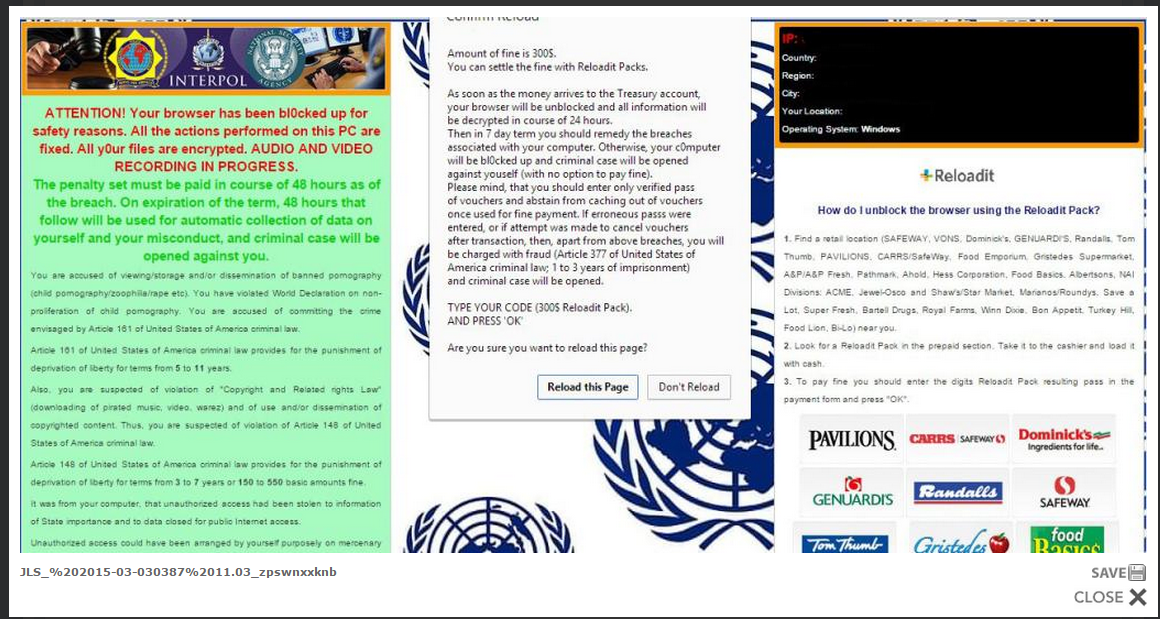
Compared with the previous version browser locker FBI, Depament of Justice and MoneyPak, ' Interpol ' Browser Locker learns the same modus operandi from them. ' Interpol ' Browser Locker is just other version with them, same method to thread, same scam, same payment time limit and same ransom fine. I calculate that they were created by the same hacker team.
Computer users need to know: ' Interpol ' Browser Locker targets at all windows operating systems and IOS. Of course, browsers like Google Chrome, Mozilla Firefox and Internet Explorer can't ran away from its locking up.
"Amount of fine is 300$.
As soon as the money arrives to the Treasury account, your browser will be unblocked and all information will be decrypted in course of 24 hours.
Then in 7 days term you should remedy the breaches associated with your computer. Otherwise, your computer will be blocked up and criminal case will be opened against you( with on option to fay fine).
Please mind, that you should enter only verified pass of vouchers and abstain from caching out of vouchers once used for fine payment, If erroneous passs were entered, or if attempt was made to cancel vouchers after transaction, then, apart from above breaches, you will be charged with fraud (Article 377 of United states of America criminal law; 1 to 3 years of imprisonment) and criminal case will be opened."
The criminal case against you and the 1 to 3 years just another method to threat you pay for the $300
fine. Don't buy it. It's not true.
You know about the browser being locking up and forcing to pay the fine. What you don't know is that there would be other sorts of bugs are messing up your PC at the same time, such as trojan, warm and adware. What you should do now is get into safe mode with networking to download the powerful ' Interpol ' Browser Locker removal tool to remove it and scan your computer to get rid of other bugs.
' Interpol ' Browser Locker Removal Solutions
Solution1: Remove ‘ Interpol ‘ Browser Locker Manually from Your Computer
Note: in case ads by ‘ Interpol ‘ Browser Locker or redirects from ‘ Interpol ‘ Browser Locker block the computer screen or the PC performs badly, you are suggested to get into safe mode with networking before you try to remove ‘ Interpol ‘ Browser Locker.
Get Into Safe Mode with Networking Processes:
for Windows XP/Vista/ 7
Restart your computer >> As your computer restarts but before Windows launches, tap “F8″ key constantly >> Use the arrow keys to highlight the “Safe Mode with Networking” option and then press ENTER >> If you don’t get the Safe Mode with Networking option, please restart the computer again and keep tapping "F8" key immediately.
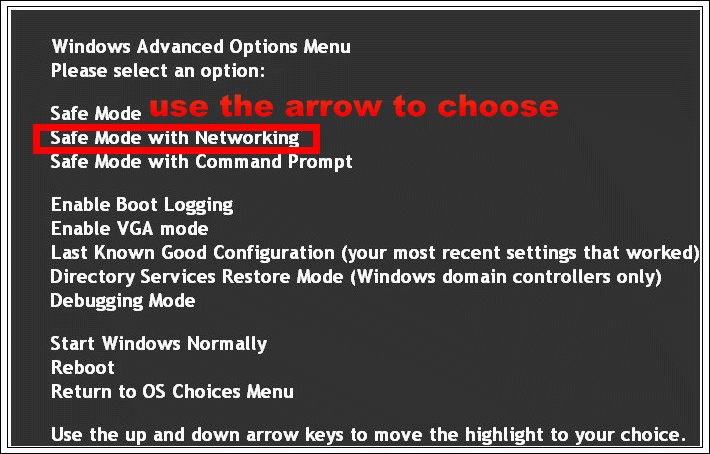
Pls press Alt+Ctrl+Delete keys together
You will see a blue screen with a power icon at the bottom right corner
Pls hold Shift key on the keyboard and click on power button and select “Restart”
Then you will get 3 options
Pls select “Troubleshoot” with arrow keys
You will then get into another screen with another 3 options
Then select “Advanced options” -> Pls select “Startup Settings”
See a “Restart” button at the bottom right of the screen?
Pls hit F5 to get into “Safe Mode with Networking”



1. remove ‘ Interpol ‘ Browser Locker from the control panel
- Click Start and then choose Control Panel.
- Click Programs> Uninstall a program or Program and Features(for Windows 7,8, Vista)

- search for the unwanted or unknown programs; right click it and then choose Uninstall.
2.1 Remove ‘ Interpol ‘ Browser Locker add-ons from Internet Explorer
- Open Internet Explorer then go to Tools menu (press “F10″ key once to active menu bar) and then click on Internet Option a configuration page will be opened
- Click on Programs tab then click on Manage Add-ons, now you’ll get a window which have listed all the installed add-ons.
- Now disable the ‘ Interpol ‘ Browser Locker add-on, also disable all the unknown / unwanted add-ons from this list.

- Open Internet Explorer. Click on Tools menu (Press “F10” key once to active the menu bar), click on Internet Option. A internet option window will open.
- For IE9, IE10 users may click on Gear icon . Then click on tools.
- Click on Advanced tab then click on RESET button.
- Now you will get a new popup for confirmation, tick mark on Delete personal setting then click on RESET button on that.
- Now your Internet Explorer has been Restored to default settings.
- Now you will appear a popup stated “complete all the tasks”. After completion click on close button.

Remove ‘ Interpol ‘ Browser Locker from Internet Explorer homepage
- Open Internet Explorer then go to Tools menu (Press “F10” key once to active the menu bar) and then click on Internet Option a configuration page will be opened, then click on General tab. Now look into under HOME PAGE Edit Box you got ‘ Interpol ‘ Browser Locker, replace it to www.google.com, then click on apply and close.
- Start Google Chrome, click on options icon (Located in very top right side of the browser), then click on Tools then, click on Extensions.
- You will get a configuration page which have listed all the installed extensions, remove ‘ Interpol ‘ Browser Locker extension. Also remove all the unknown / unwanted extensions from there. To remove them, click on remove (recycle bin) icon (as shown on screenshot)

- Open Google Chrome, click on menu icon and then click on settings
- Scroll down and click on “Show advanced settings…”option, after click on that you’ll appear some more options in bottom of the page. Now scroll down more and click on “Reset Browser setting” option.
- Now, Close all Google Chrome browser’s window and reopen it again.

- Start Google Chrome, click on options icon (Located in very top right side of the browser), click on Settings. You will get a configuration page.
- Under configuration page find a option named as “Open a specific page or set of pages” click on its Set Pages. Another window will come up. Here you will appear the bunch of URL’s under “Set pages”. Delete all them and then enter only one which you want to use as your home page.
2.5 Remove ‘ Interpol ‘ Browser Locker add-ons from Mozilla Firefox
Open Firefox and then go the Tools menu (Press “F10” key once to active Menu bar) click on Add-ons, you’ll get a page click on extensions from the left side pane. now look on right side pane you’ll get all the installed add-ons listed on there. Disable or Remove ‘ Interpol ‘ Browser Locker add-on, also disable all the unknown / unwanted add-ons from there.
2.6 Reset Mozilla Firefox
- Open Firefox and then go the Help menu (Press “F10” key once to active Menu bar)
- Go to Help menu then click on “Troubleshooting information
- You will get a page “Troubleshooting information” page, here you will get “Reset Firefox” option in the right side of the page.
- Click on Reset Firefox option and then follow their instructions to reset firefox.
- Mozilla Firefox should be Restored.
Remove ‘ Interpol ‘ Browser Locker from Mozilla Hompeage
- Open Mozilla Firefox, Click on Tools menu (If tools menu doesn’t appear then press “F10″ key once to active the menu bar) then go to Options, after that a configuration page will be opened, then click on General tab and then look on the very first section named as Startup. Under start-up you will see a HOME PAGE Edit Box, under this edit box you will see ‘ Interpol ‘ Browser Locker, please replace it with www.google.com, then click on apply and close.
- Restart Firefox Browser
3. To Remove ‘ Interpol ‘ Browser Locker from Startup
- Press “window key + R” (Flag sign key + R) you will get Run box then type “MSCONFIG into the run box then click on OK. You’ll get a msconfig window.

- In the msconfig window click on Startup tab, here you’ll get all the startup entries, so look on the list and then do Un-check the entries which is contains ‘ Interpol ‘ Browser Locker. Also Un-check all the others entries which you found unwanted. then click on OK to apply all the changes

Solution 2: you can remove ‘ Interpol ‘ Browser Locker easily just by clicking and clicking again.

- There are 2 selections offered: click Save or Run to install the program. We recommend you to save it on the desktop if you choose Save for the reason that you can immediately start the free scan by using the desktop icon.
- After downloading, double click the downloaded file and follow the prompts to install the removal tool.
2. Installing the strong removal tool needs your permission, please click Run.

Click Continue to get the Install option


A good gain consumes time. Please wait for the files downloading...

Never ever miss the opportunity remove ‘ Interpol ‘ Browser Locker. Click Start New Scan/ Scan Computer Right Away!

It can be a little boring during the scanning. Would you like to sing a song or have some coffee to ease down?

Finally you get here. You know what to do.

Important Note
You wouldn't know that it is a high-risk threat to be attacked by ‘ Interpol ‘ Browser Locker. Once your computer becomes its target, you would have a lot of nasty issue to fix. Now get Spyhunter to handle ‘ Interpol ‘ Browser Locker before it is too late. The sooner, the better.
( Kris )



No comments:
Post a Comment
Note: Only a member of this blog may post a comment.