Have Annoyed about Binkiland.com? How to remove?
Binkiland.com is a browser hijacker that can infect your computer by replacing your default homepage, and then redirect you to their malicious websites without letting you know.
Binkiland.com is usually bundled with third party such as free software, and will be offered during the process of installation. For example, it might come from download websites like download.com, soft32.com, and softonic.com. When free programs are downloaded from the mentioned websites or from some other applications, users are usually offered other additional programs such as toolbars, browser add-ons, etc. These additional Installations often results in privacy issues and related to unwanted browser redirects. Binkiland.com has many bad traits, such as sneaking into the operating system, hijacking browser, and interfering with the user experience. To avoid harm from Binkiland.com, you should always remember to read Terms and Conditions before installing any software on your computer and make sure there does not exist any other malicious software offered and installed during the process of installation.
Similiar video guide on how to remove Binkiland.com
Get rid of Binkiland.com step by step
Remove Binkiland.com from Internet Explorer
1.Reset internet explorer, click on the “gear icon” on the top right corner of your web browser, and then click the “internet options”-“Advanced” tab-“Reset” button
2.In the “Reset Internet Explorer settings” window, select the “Delete personal settings” check box, then click on “Reset” button.
3.When the above steps are all finished, click on the “Close” button and close your browser and then reopen your internet explorer again.
Remove Binkiland.com from Google Chrome
Reset Google Chrome, click on the “chrome menu button”, ---choose settings---click”show advanced settings”—click”reset browser settings”---click “reset once more”
Double check: click on the “chrome menu button”, ----choose “tools”---click on “extensions” in the extensions tab, remove the extensions not installed by you like Savings Bull, Feven Pro 1.1, Websteroids or any other unknown programs by clicking the trash can icon.
Remove Binkiland.com from Mozilla Firefox
Reset Mozilla firefox( saving your bookmarks, passwords first) on the top right corner of your firefox window, click the firefox menu button and then cick on the “help”button--- Troubleshooting Information-“Reset Firefox”--confirm“Reset Firefox” and then you wait for the firefox to close and reopen itself, then click on the “finish” button.(if you cannot get into the help menu, type about:support in your address bar to bring up the Troubleshooting information page.)
Method one: Automatically remove Binkiland.com Permanently with SpyHunter.
SpyHunter is a powerful, real-time anti-spyware application which is designed to assist the average computer user in protecting their PC from malicious computer threats and certified by West Coast Labs’ Checkmark Certification System. SpyHunter is automatically configured to give you optimal protection with limited interaction and can get along with other antivirus, so all you need to do is install it for immediate and ongoing protection.
Step one: Download SpyHunter on your computer by clicking the icon below.
Step two: Follow the prompts to automatically install SpyHunter
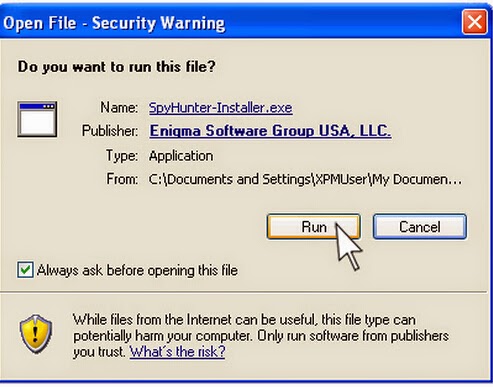
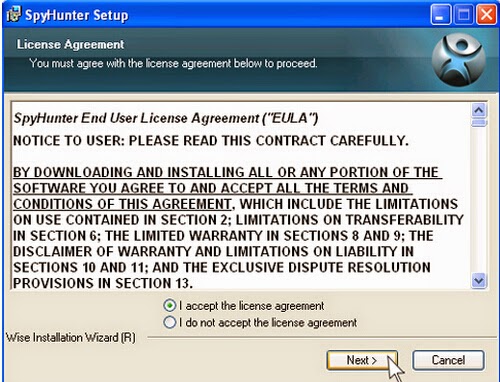
Step three: Please click Finish button once the installation completes.


Note: SpyHunter will take some time to scan the computer, the time depends on the amount of the total files in your computer. The more files in your computer, the longer time will it take.

%25L_LE%7DDVPDY9I_IN%60J.jpg)
No comments:
Post a Comment
Note: Only a member of this blog may post a comment.