CryptoWall 3.0 Ransomware Introduce
CryptoWall 3.0 is a notorious ransom aiming to deceive customers’ money through encrypting the files. Unlike adware, this type of ransom malware poses a huge threat on our life. It makes locked files useless. What it worse, there is no way to recover the files encrypted unless you pay for the cybercriminal. This forcing behavior is illegal and has negative effect on our daily life. As the features of CryptoWall 3.0, personally, precaution is much more significant than finding a way to recover the locked files after removing the virus.
CryptoWall 3.0 targets all versions of Windows system. It uses new encrypting technologies, such as elliptical curve cryptography, which has few opportunities to decrypt. Furthermore, the malicious ransom can communicate with the Command and Control server over TOR, which is anonymity online used by cybercriminals. When your computer is infected, the malware will perform its program automatically and scan your full disk before encrypting your files. Each time you restart the machine and it will create a new file name under the %temp% folder and continue a next task. In the certain situation, a pop-up box linked to the domain of remote attacker is onto your screen, which promotes you to pay for the decrypting keys. The capital required is about $120 and I do not think it is accepted by most of victims.
Against CryptoWall 3.0 Ransomware from its spread approaches
CryptoWall 3.0 ransomware often infects computer through spam emails or some freebies downloaded from third-party platforms. So I suggest that the computer users should not open suspected email or open downloading files without antivirus scan. In addition to the two ways, CryptoWall 3.0 Ransomware can hide itself in some advertisements whose hyperlinks connect to malware’s domain. Please be careful about informal ads.
Two effective methods to remove CryptoWall 3.0 once and for all
Method one: Remove CryptoWall 3.0 manually
Method one: Remove CryptoWall 3.0 ransom manually
Step 1: reboot your computer into safe mode.
1. Remove all media such as floppy drive, cd, dvd, and USB devices. Then, restart the computer.
Boot in Safe Mode with Networking on Windows XP, Windows Vista, and Windows 7 system
a) Before Windows begins to load, press F8 on your keyboard.
b) It will display the Advanced Boot Options menu. Select Safe Mode with Networking.
Start computer in Safe Mode with Networking using Windows 8
a) Before Windows begins to load, press Shift and F8 on your keyboard.
b) On Recovery interface, click on 'See advanced repair options'.
c) Next, click on Troubleshoot option.
d) Then, select Advanced options from the list.
e) Lastly, please choose Windows Startup Settings and click on Restart. When Windows restarts, you will be send to a familiar Advanced Boot Options screen.
f) Select Safe Mode with Networking from the selections menu.
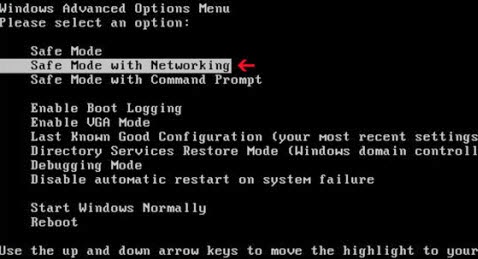
And then, please wait the loading until the system enters into safe mode.
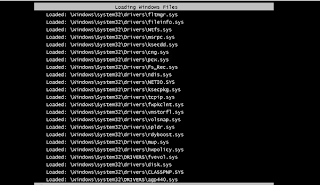
Step 2: click on ‘start’ and input ‘regedit’
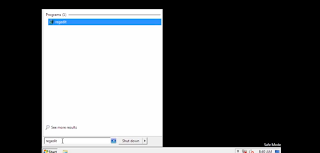
Step 3: find HKEY_MACHINE, enter it and select the two files like the screenshot and delete them.
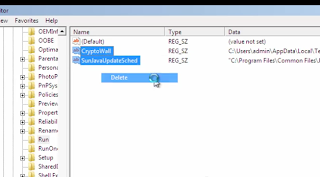
Step 4: return to the desktop, delete the remnants.
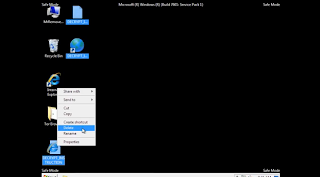
Step 5: input ‘%temp%’ in the search box under the ‘start’ menu.
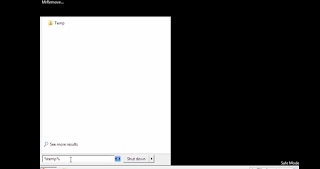
Step 6: select all items in the box and remove them.
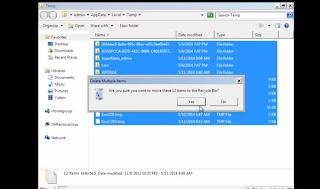
Step 7: finally, restart your computer into normal mode.
(I will give you more information about the CryptoWall 3.0 ransom which is helpful to delete the malware manually)
Associated CryptoWall 3.0 Files:
%Temp%\
%MyDocuments%\AllFilesAreLocked
%MyDocuments%\DecryptAllFiles
%MyDocuments%\
%WinDir%\Tasks\
File Location Notes:
%Windir% refers to the Windows installation folder. By default, this is C:\Windows for Windows 95/98/ME/XP/Vista/7/8 or C:\Winnt for Windows NT/2000.
%Temp% refers to the Windows Temp folder. By default, this is C:\Windows\Temp for Windows 95/98/ME, C:\DOCUMENTS AND SETTINGS\
%MyDocuments% refers to the Documents folder for your user profile. By default, this is C:\Documents and Settings\
Associated CryptoWall 3.0 Windows Registry Information:
HKEY_CURRENT_USER\Control Panel\Desktop "Wallpaper" = "%MyDocuments%\AllFilesAreLocked
Method two: Remove CryptoWall 3.0 ransom with SpyHunter
Step 1: Please click this download icon below to install SpyHunter.
Step 2: Now, I will help you install SpyHunter step by step.
After you finish downloading, perform the file and click ‘Run’ icon.

Then accept the license agreement and click on ‘Next’.

Next, the setup process will perform automatically until it finishes.



Note: CryptoWall 3.0 is a malicious ransomware needs to be removed immediately. Manually removal is a complex and tough task only suggested to advanced computer users. If you are not so professional on computer and cannot solve the problem manually, you are recommended to using Spyhunter Anti-malware to remove malware for you easily and quickly. Furthermore, Spyhunter can block the malware and protect your computer from being attacked. Download Spyhunter to keep your computer from many computer invaders now.


No comments:
Post a Comment
Note: Only a member of this blog may post a comment.